How do I edit an existing list?
This lesson describes how to add to or make changes to an existing list.
Under the "File" pulldown menu choose "Edit a list."
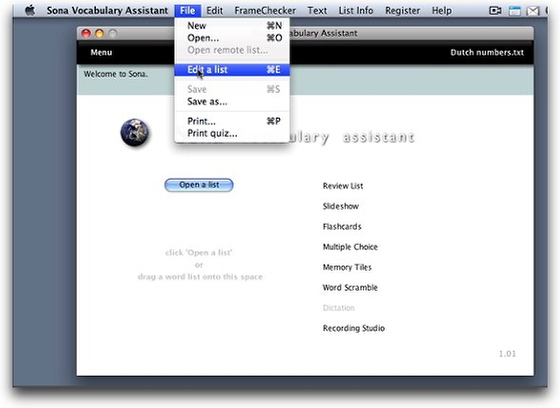
From the Menu screen, go to the File menu and choose 'Edit a list,' or press command-e (Windows: control-e).
Select a list.
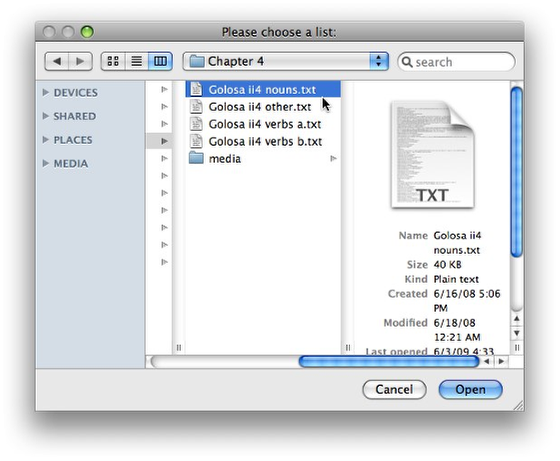
Select an existing list and click "Open."
The list opens in the "Edit List" screen.
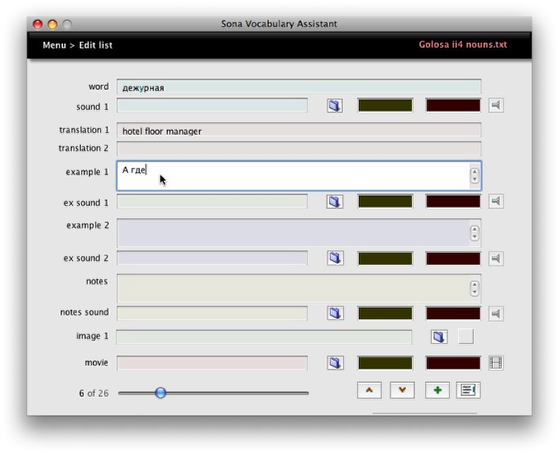
You can now change or add information in the list, or add new words. To type in a field, click on it, or use the tab key to move from field to field. Don't forget to save your work now and then!
Watch the screencast.
http://www.sonasoftware.com/vocab/screencasts_files/page10-1001-pop.html
You can also watch this screencast on adding examples and notes to existing lists.