How do I create a new list?
This lesson shows how to create a new word list in Sona Vocabulary Assistant.
Choose File > New.
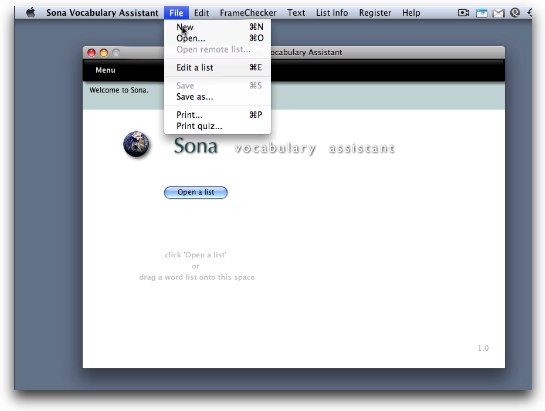
Go to the File menu and choose New, or press command-N (Windows: control-N).
The Edit List screen appears.
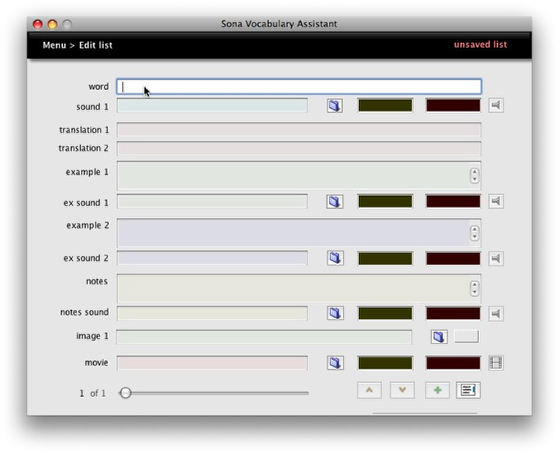
In this screen you can type in (or drag in from a word processor or web page) the text you need for target words, translations, examples, and notes.
Type in the information for a target word.
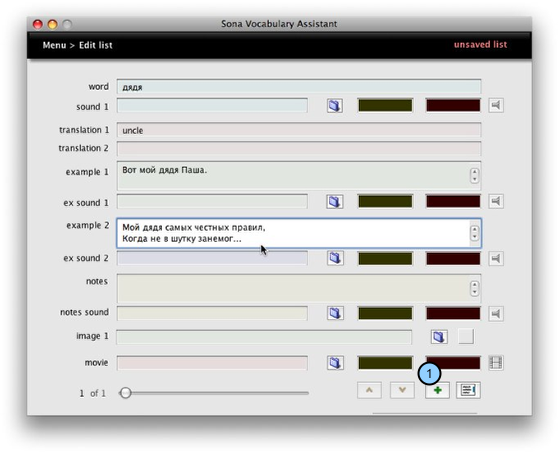
Use tab to move to the next field; shift-tab to move to the preceding field.
1) Click the '+' button to add another item.
Save your work.
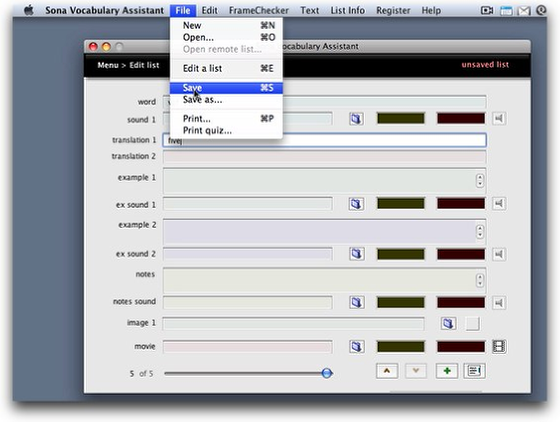
It's a good idea to save your work every few minutes by choosing File > Save, or pressing command-s (Windows: control-s).