How do I add sounds?
This lesson shows how to add sounds to your word lists. You can use one of three methods to link to an entire sound file.
From the Menu screen choose File > Edit List.
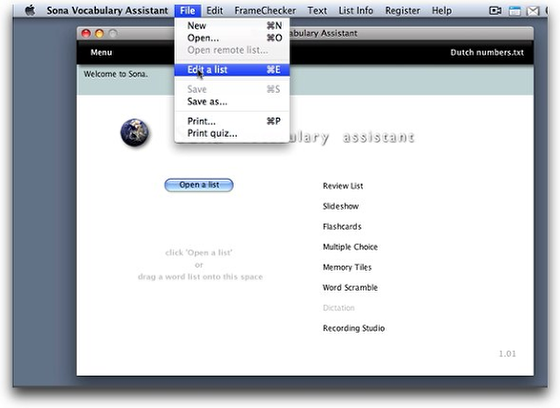
Method #1: In the Edit List screen, type the name of a sound file into a sound field.
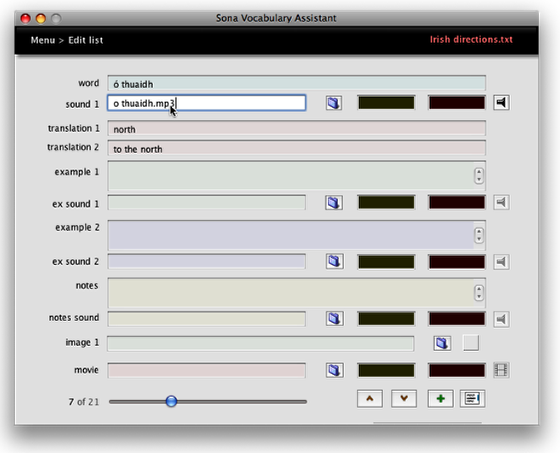
Click the "sound 1" field and type into it to link a sound with the target word. To link a sound with one of the examples, or with notes on usage, type into the "ex sound 1," "ex sound 2," or "notes sound" fields.
It's best to avoid using accented characters or other diacritics in the names of your media files: here we're using the sound file name "o thuaidh.mp3" for the word "ó thuaidh."
Method #2: Drag a sound file from the Finder (XP/Vista: from Windows Explorer) into the proper field.
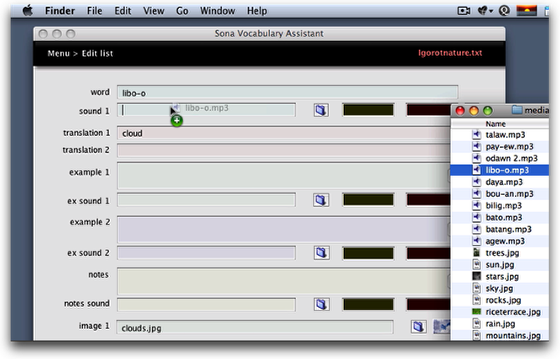
Use methods #1 and #2 when you want to link to entire sound file.
Method #3: Click a "choose sound file" button.
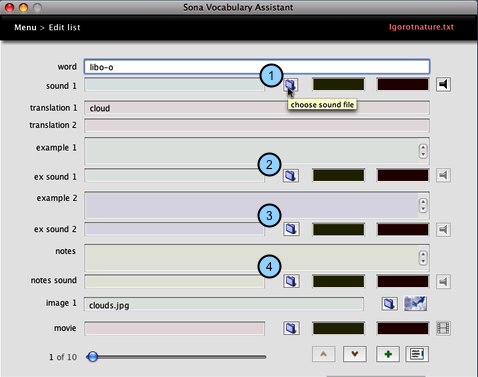
This brings up a dialog box in which you can choose a sound file.
1) Select a sound file for the target word.
2) Select a sound file for the first example.
3) Select a sound file for the second example.
4) Select a sound file for the notes.