How do I add a web link?
This lesson shows how to add web links to a word list.
Under the "File" pulldown menu choose "Edit a list."
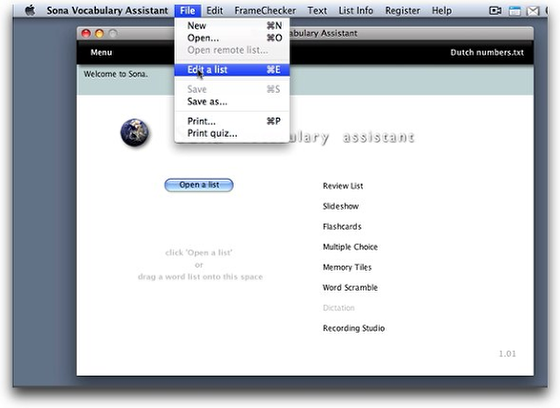
From the Menu screen, go to the File menu and choose 'Edit a list,' or press command-e (Windows: control-e).
Select a list.
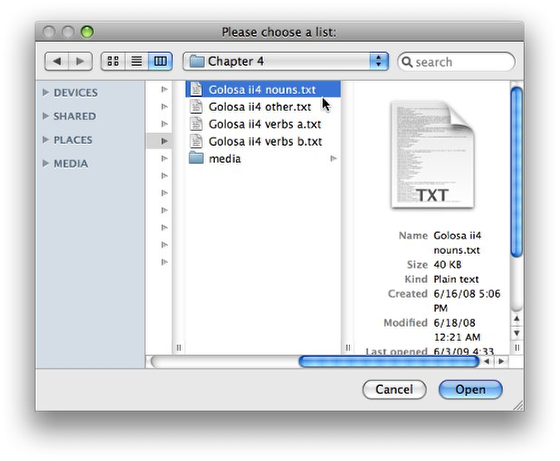
Select an existing list and click "Open."
The list opens in the "Edit List" screen.
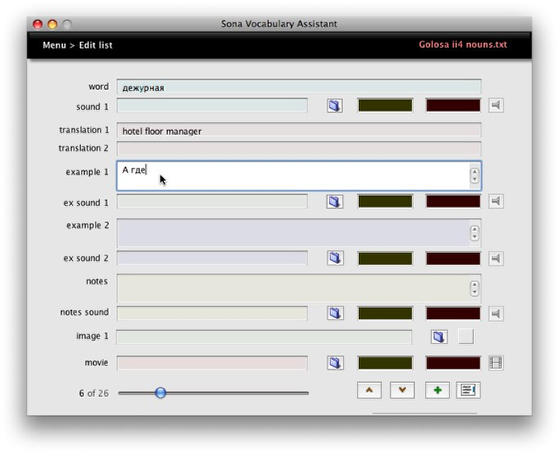
Highlight the text you want to serve as a link.
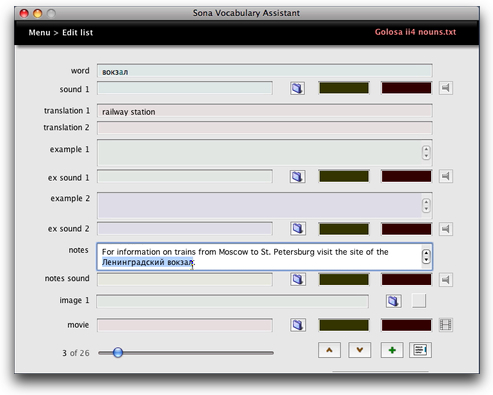
Choose "Text > Create Hyperlink."
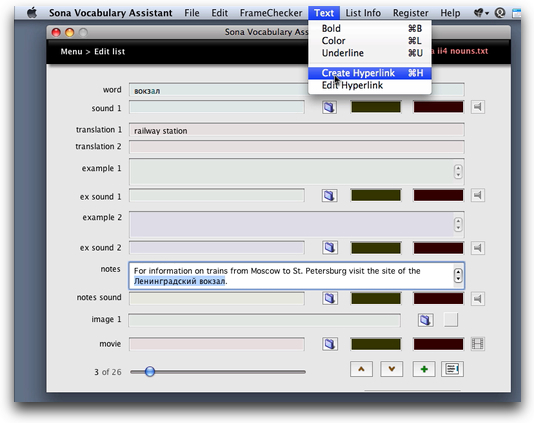
Type or paste in the web address, and click OK.
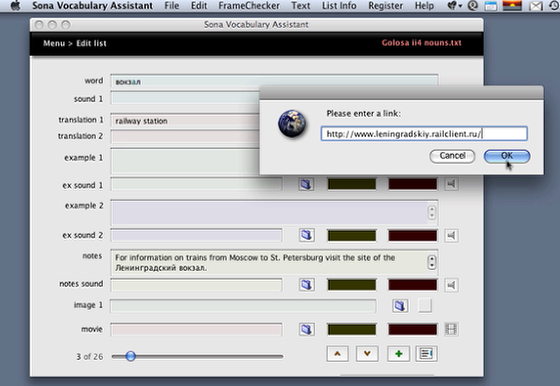
The highlighted text is now underlined, showing that it is a hyperlink.
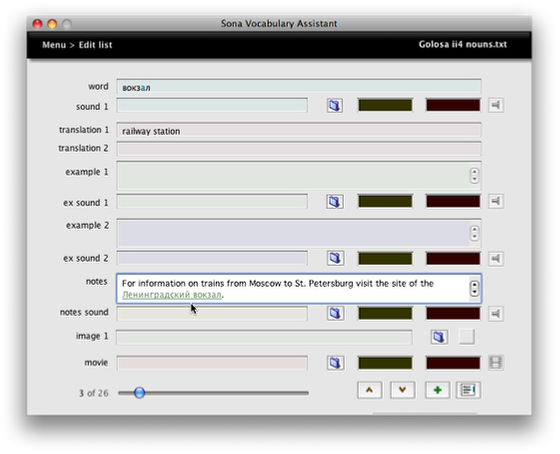
Remember to choose "File > Save" to save the change. Note that in the current version of Sona Vocabulary Assistant, the link will be active in the Review List screen, but not in the Edit List screen.
Open the file from the Menu screen and click "Review List."
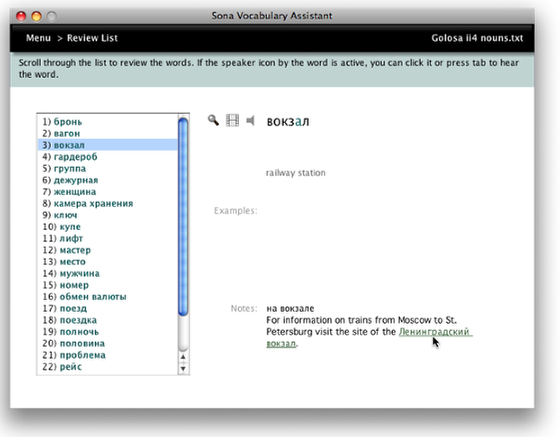
The link is now active in the Review List screen. Clicking the link opens the web address in the default browser.